There’s been a rumors’ saying that windows 8 may be out next year. So I checked for the leaked version on Torrent sites and there you go, it’s there. But not much really, nothing new, at least for the leaked one. Few changes here and there but that is it. The startup is pretty damn fast by the way. They say that the windows 8 is using hybrid boot, I don't know what does that mean, but its fast. So just wait for the full version to come out, can’t wait to see what Microsoft got to offer in their latest installment.
So I have been formatting computers for years now (been doing it for free). I just love anything about computer, the software, the hardware. Sometimes I wonder what in hell did i do medicine? haha, I don’t know, I know I love both so I have no regret.
Straight to the point, today im going to show you guys how to format a computer, using Windows 7 OS. U will be needing your computer, attached to a power supply (wajib), and a windows 7 DVD installer (I don’t think the VCD version even existed for windows 7, are there any?)
*all the pictures had been taken from a website called howtoformatwindows.com as I don’t want to waste time capturing all the screenshots as the pictures bersepah kat internet. I just want to highlight all the important points in formatting a computer as most of us here are using the pirated version of the windows*
While the PC is rebooting, you will be prompted ” Press any key to boot from CD…” Just press any key here
After you press a key, windows will load installation files.
Windows 7 setup will start
Select your language, time and currency format and keyboard input (US)
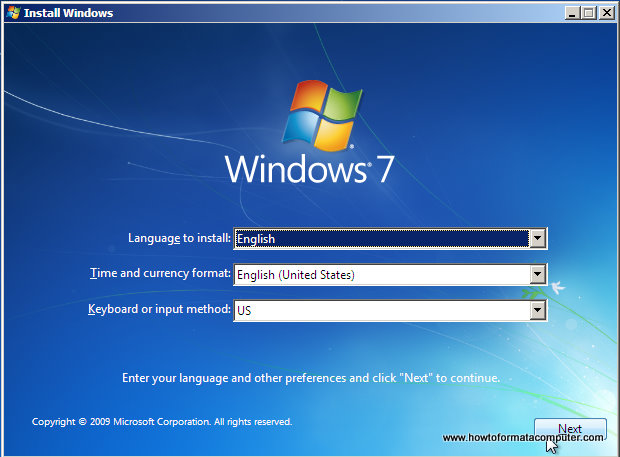
Install Windows 7 - First Setup Screen, input language, time and currency format and keyboard input method
Click Install Now to proceed
Setup will load for a min or two
If you do, select I accept the license terms and click Next
If you are upgrading from Windows Vista select Upgrade, but as most of us are using the pirated version of Vista and Windows 7, so just click custom.
Select the Partition where you want to install Windows 7 and click Next. You will need at least 5716mb free space. In other words, just click the partition 1 (Drive C:)
If you don’t have enough free space to Install Windows 7, you will receive the following warning
If that’s the case, you will need to format the partition where you previously had Operating System installed. WARNING: Formatting a partition will erase all existing data on the partition, like i said, put your files somewhere save as i know you most of you guys din't use the windows backup features.
If you want to format the partition, go to Drive options
click format and then yes
After you press Next, Windows 7 Installation will begin. Approximately takes about 30 min to 1 hour to finish, depending on your computer speed.
After half an hour, setup is complete and windows 7 installation is almost finished. Few more minutes
Now your computer will reboot, since the Windows 7 DVD boot disk is still in the drive, the message press any key to boot from DVD will appear. We already did that, so this time DO NOT press anything. Just wait 5 sec and your PC will continue booting and finish installing your operating system.
Windows will continue booting and installing, almost there!
And there you go,
Insert your name (this will be your windows username)
If you want to, insert password for your computer
Insert your Windows 7 product key and press Next ( FOR THOSE USING THE PIRATED VERSION, PLEASE UNCLICK THE TICK BOX, LEAVE THE PRODUCT KEY BLANK, AND JUST PRESS NEXT THANK YOU )
It’s time for Time zone, select yours from the drop down menu
Depending on your location, select the appropriate network location.
JUST CLICK THE SKIP BUTTON
Windows is finalizing your settings
Can you see the finish line ? Yup, we’re there
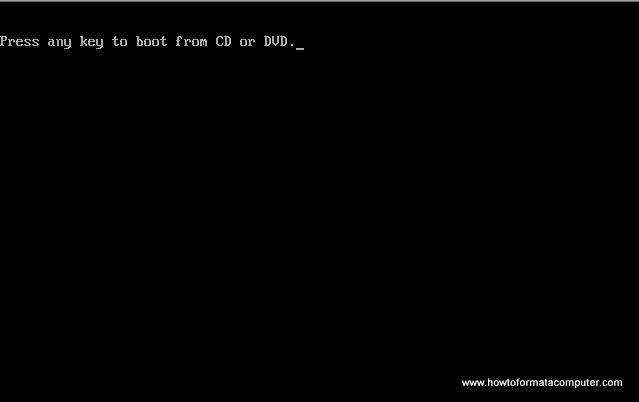
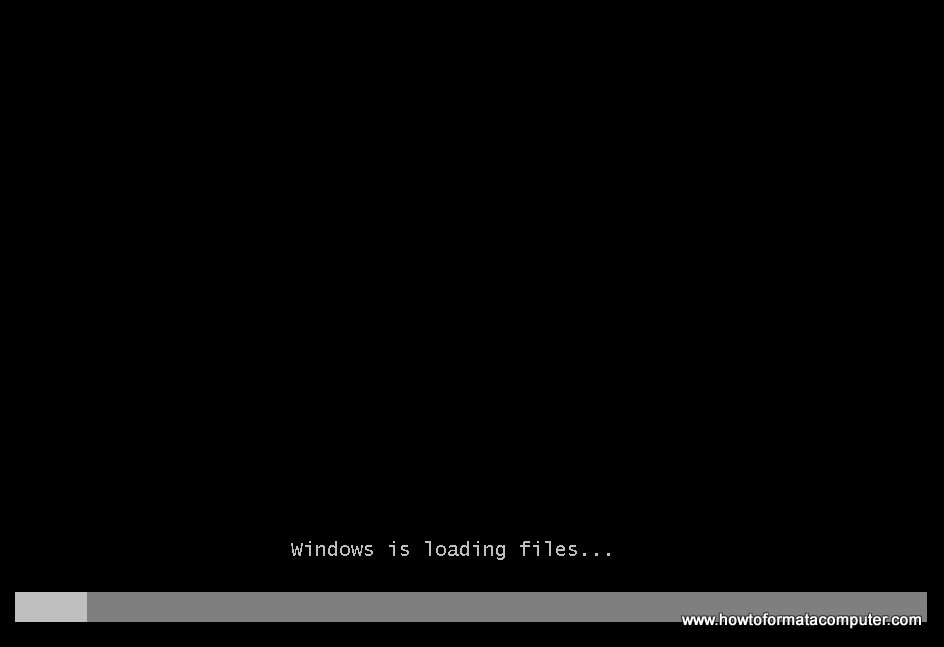
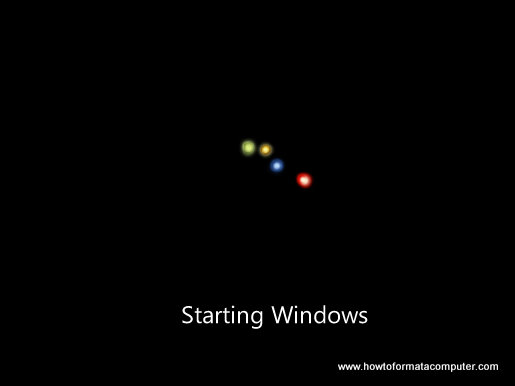
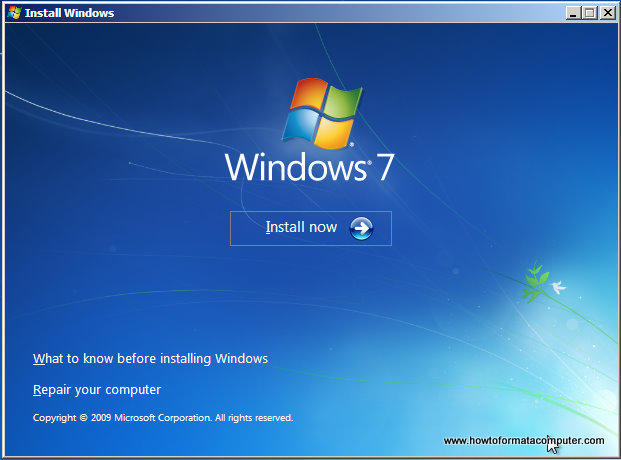
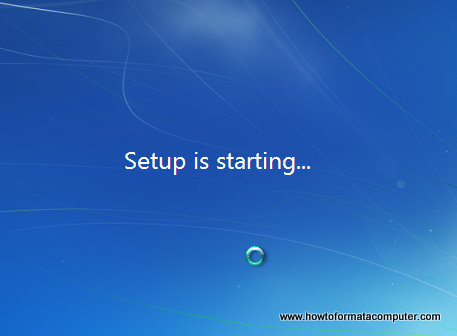
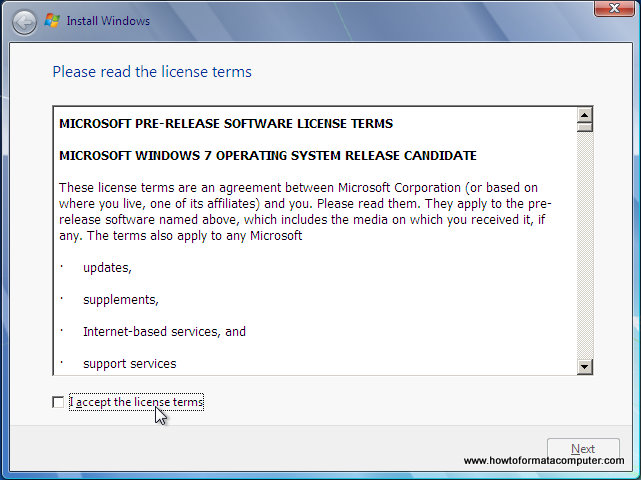
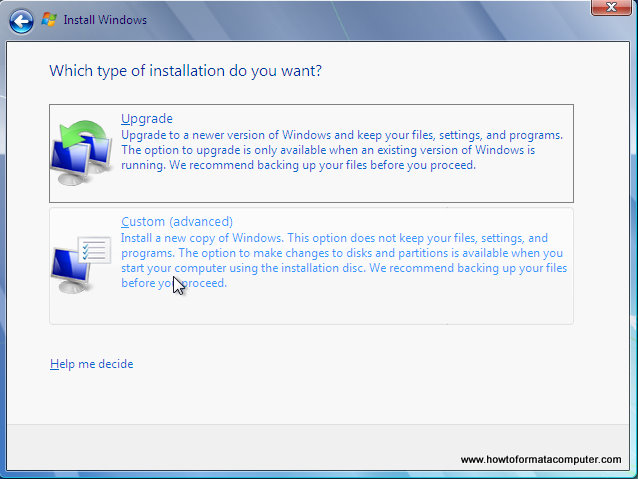
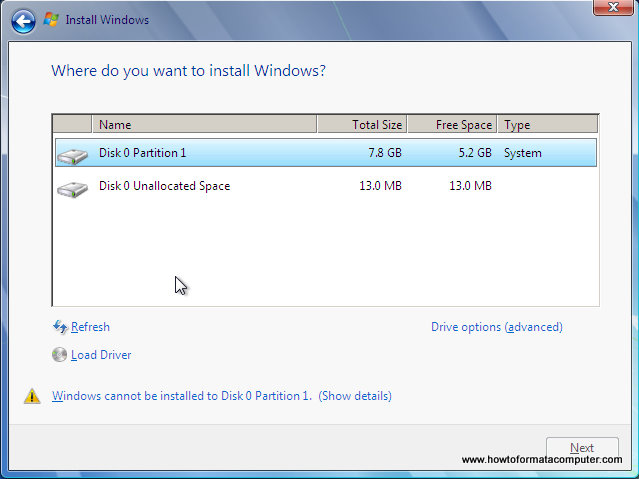
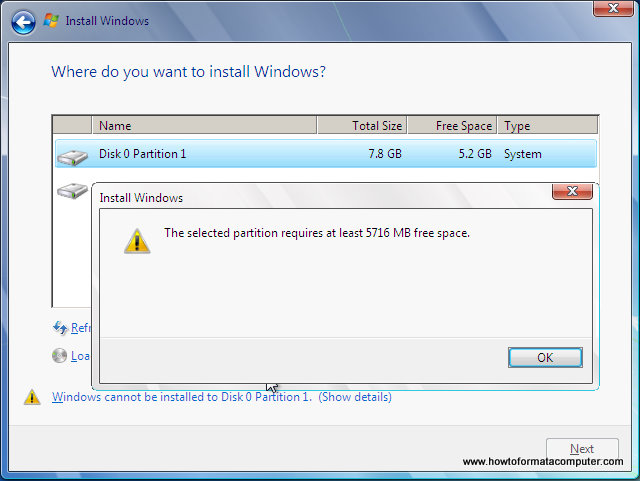
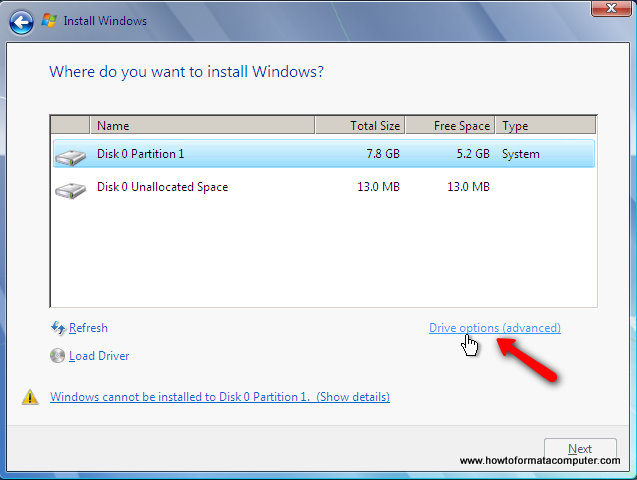
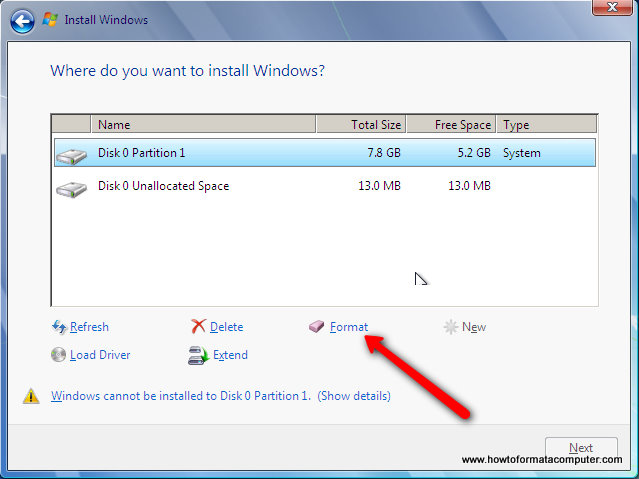
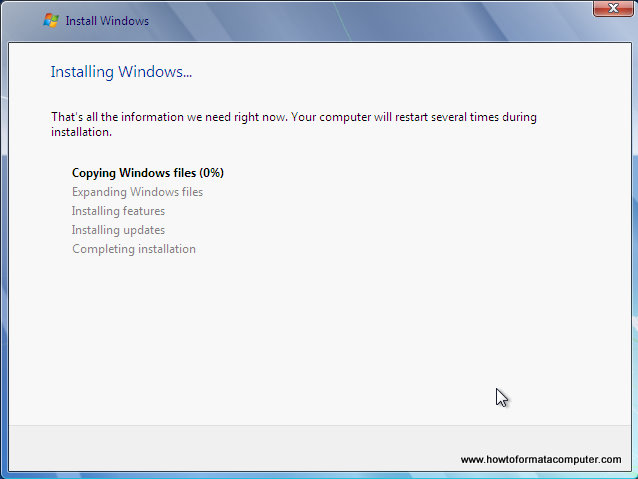
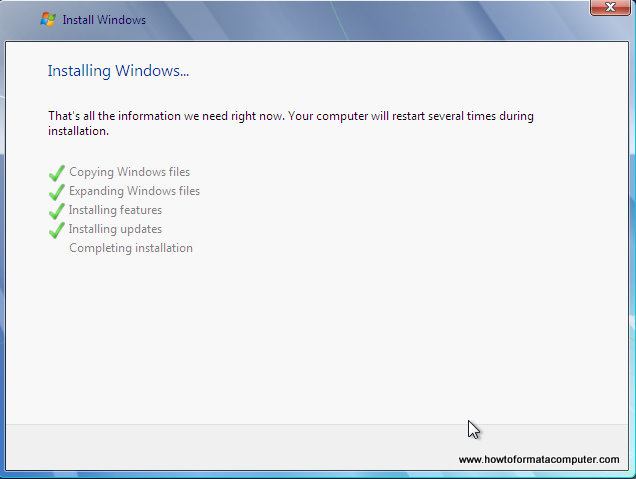
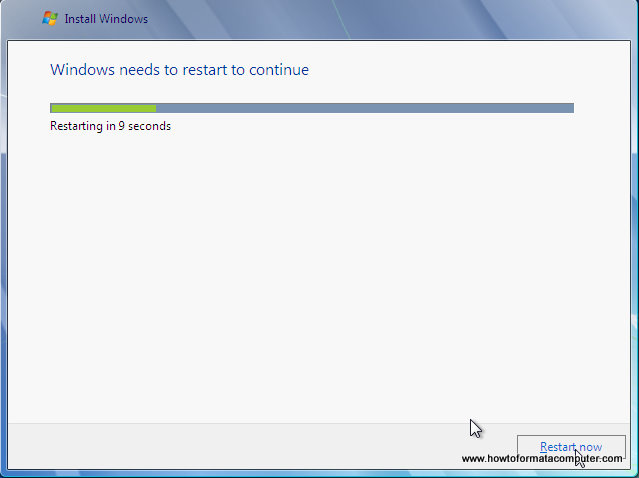
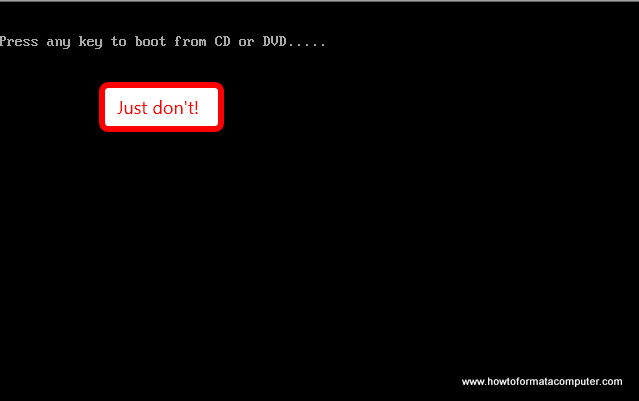
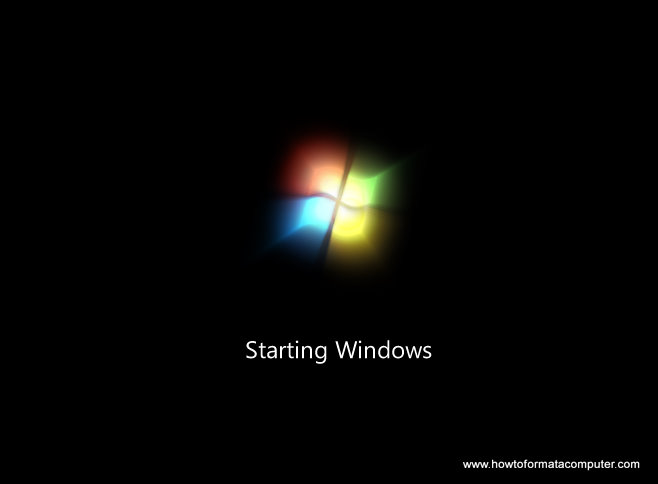
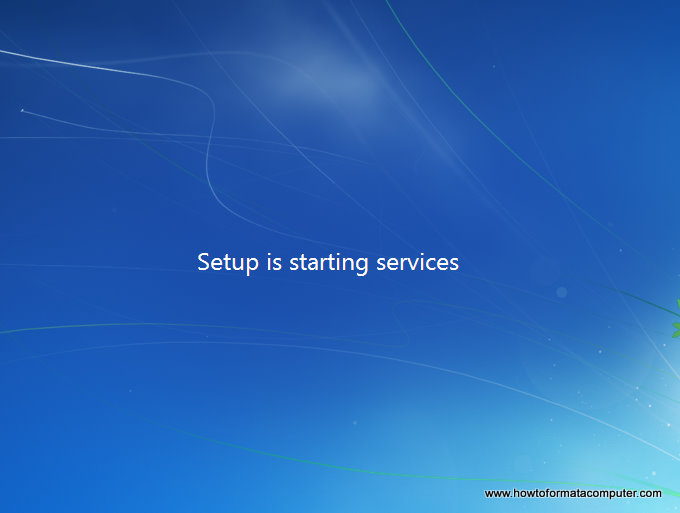
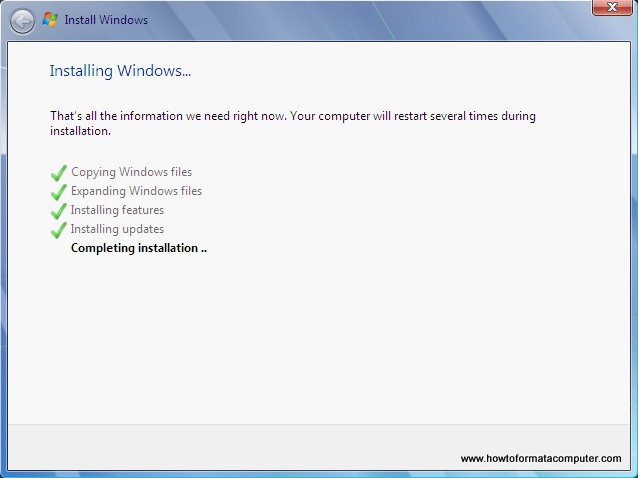
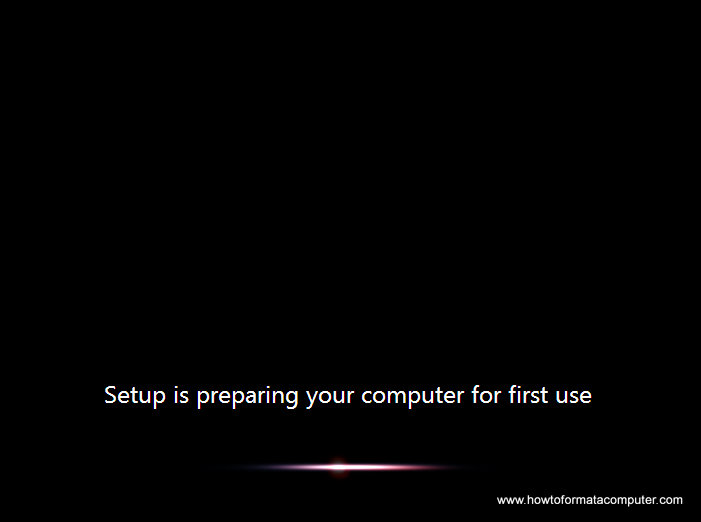
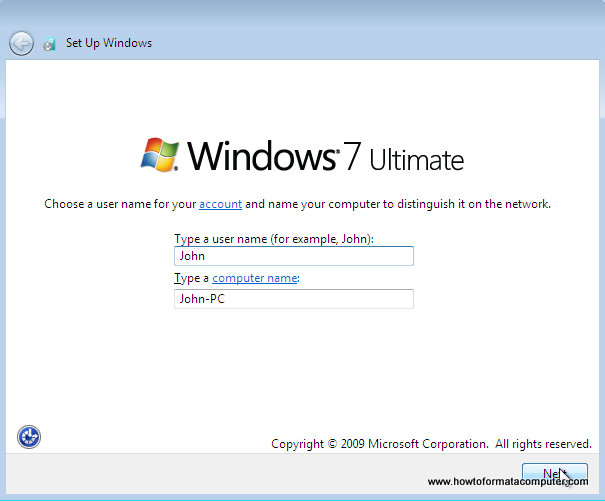
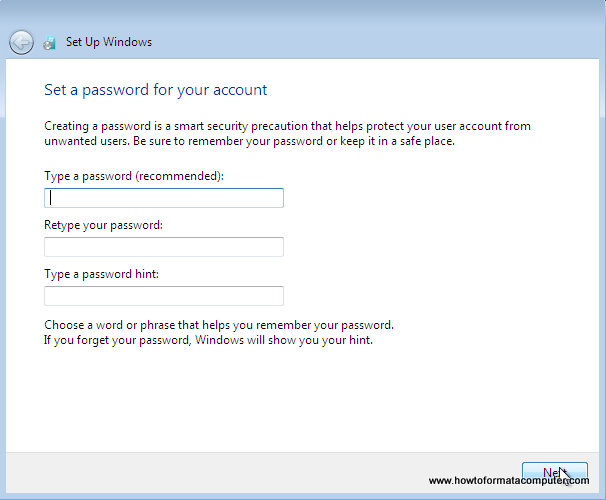
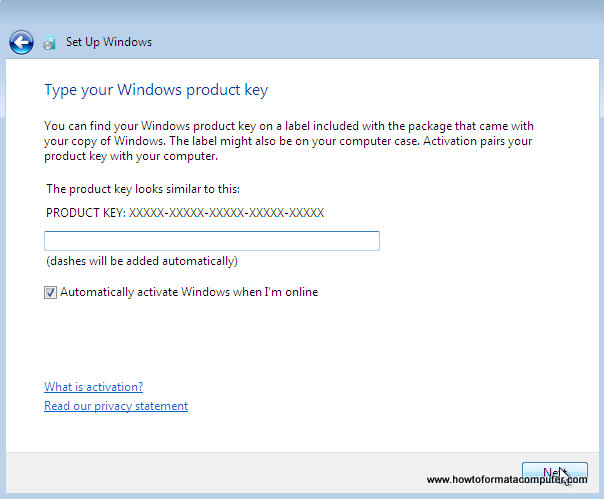
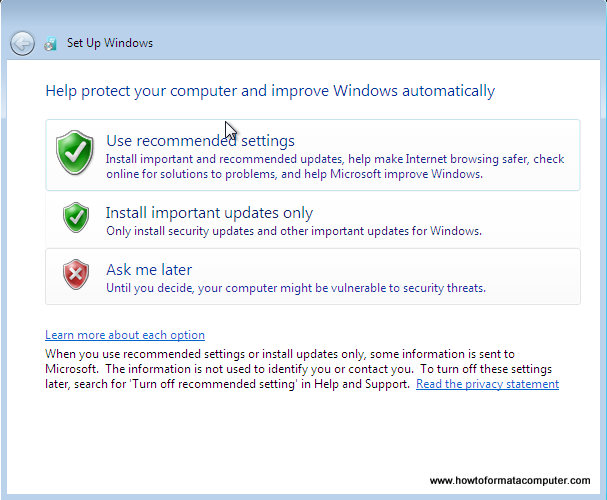
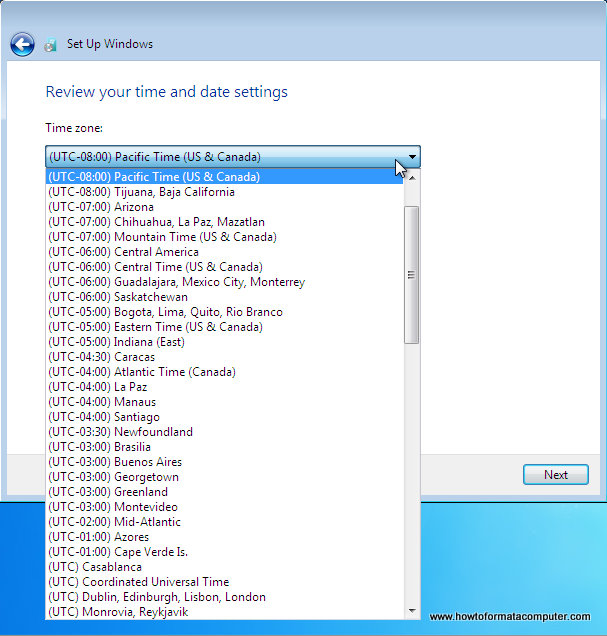
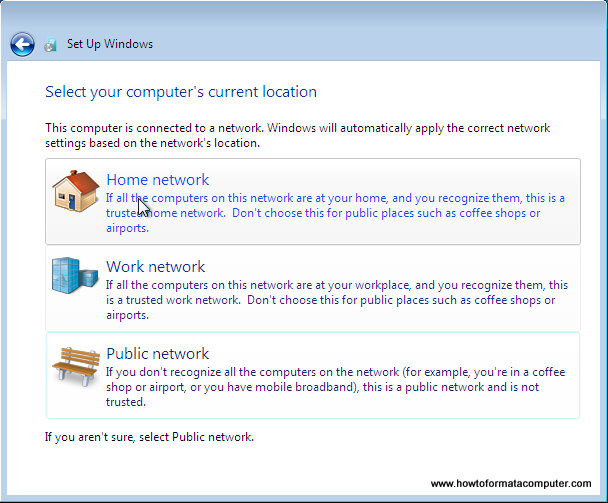
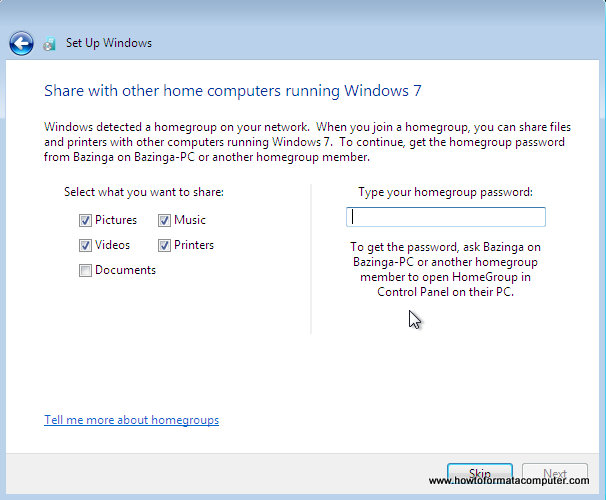
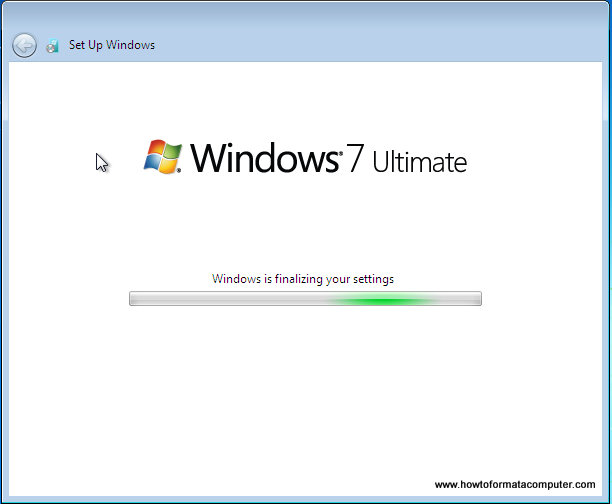

No comments:
Post a Comment